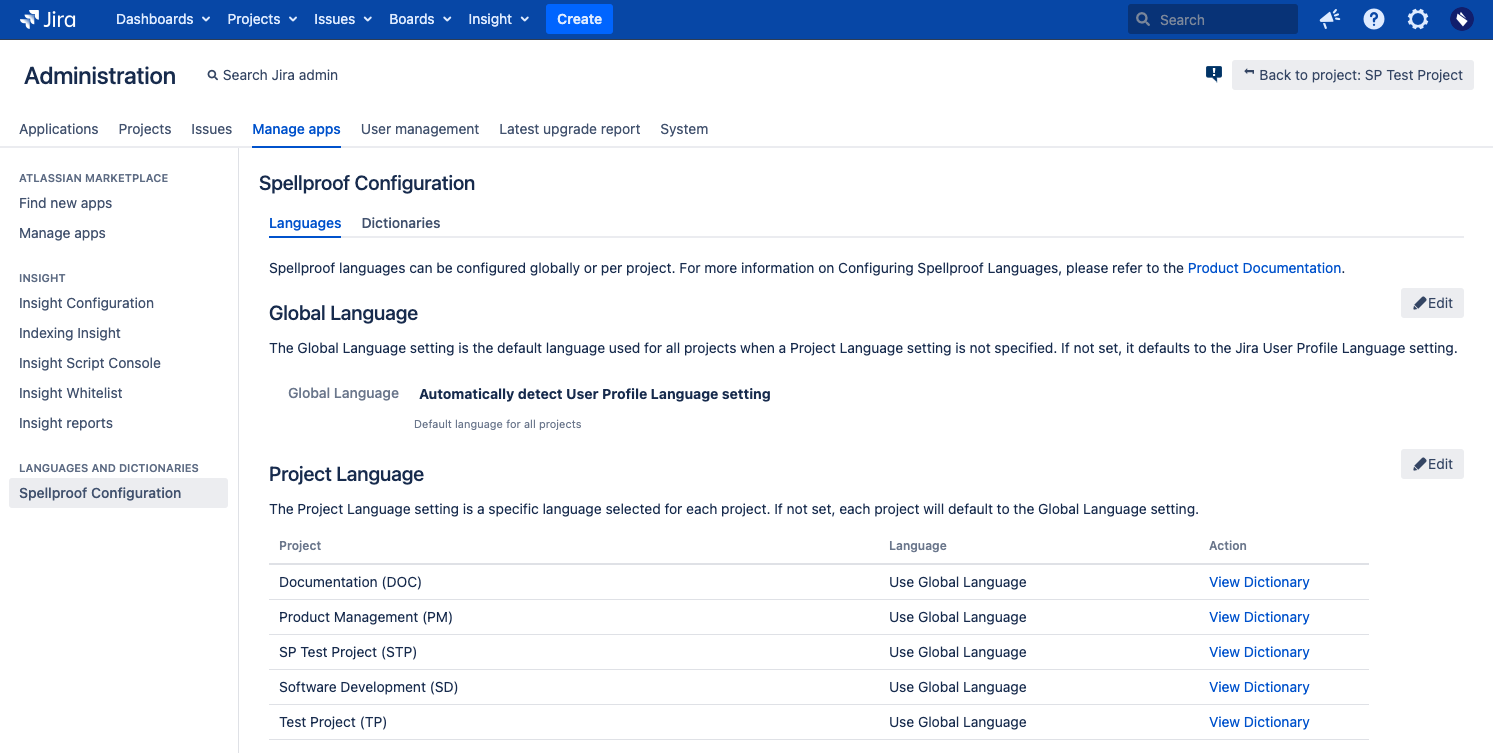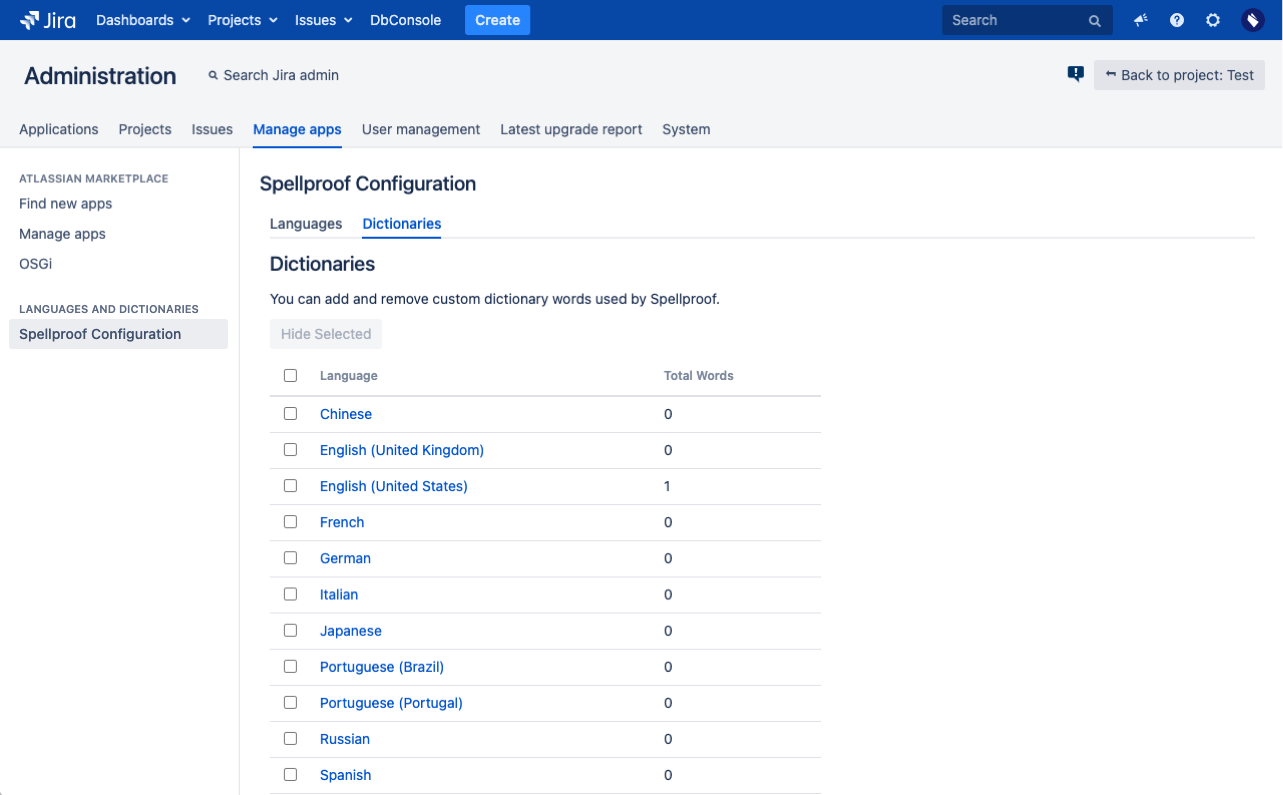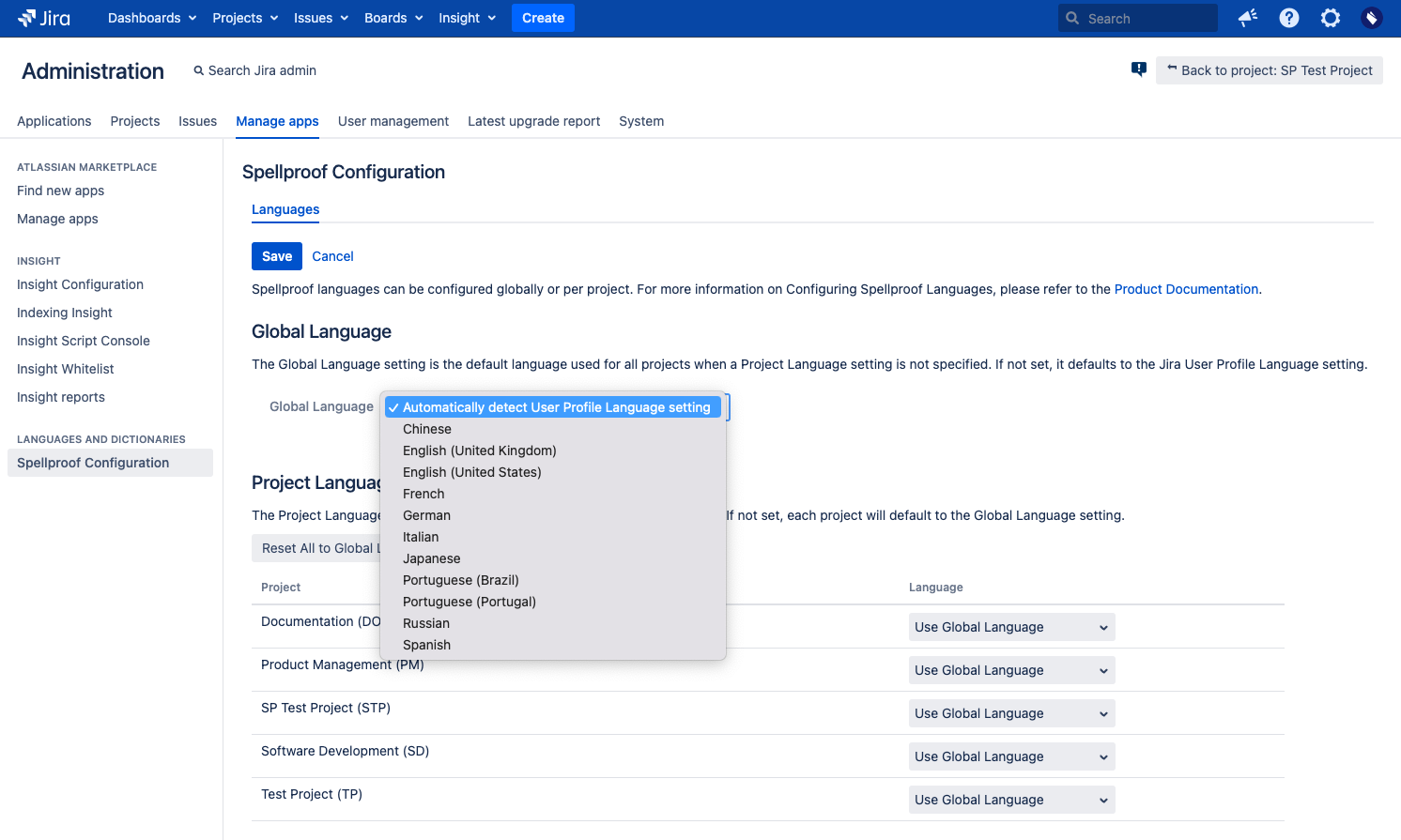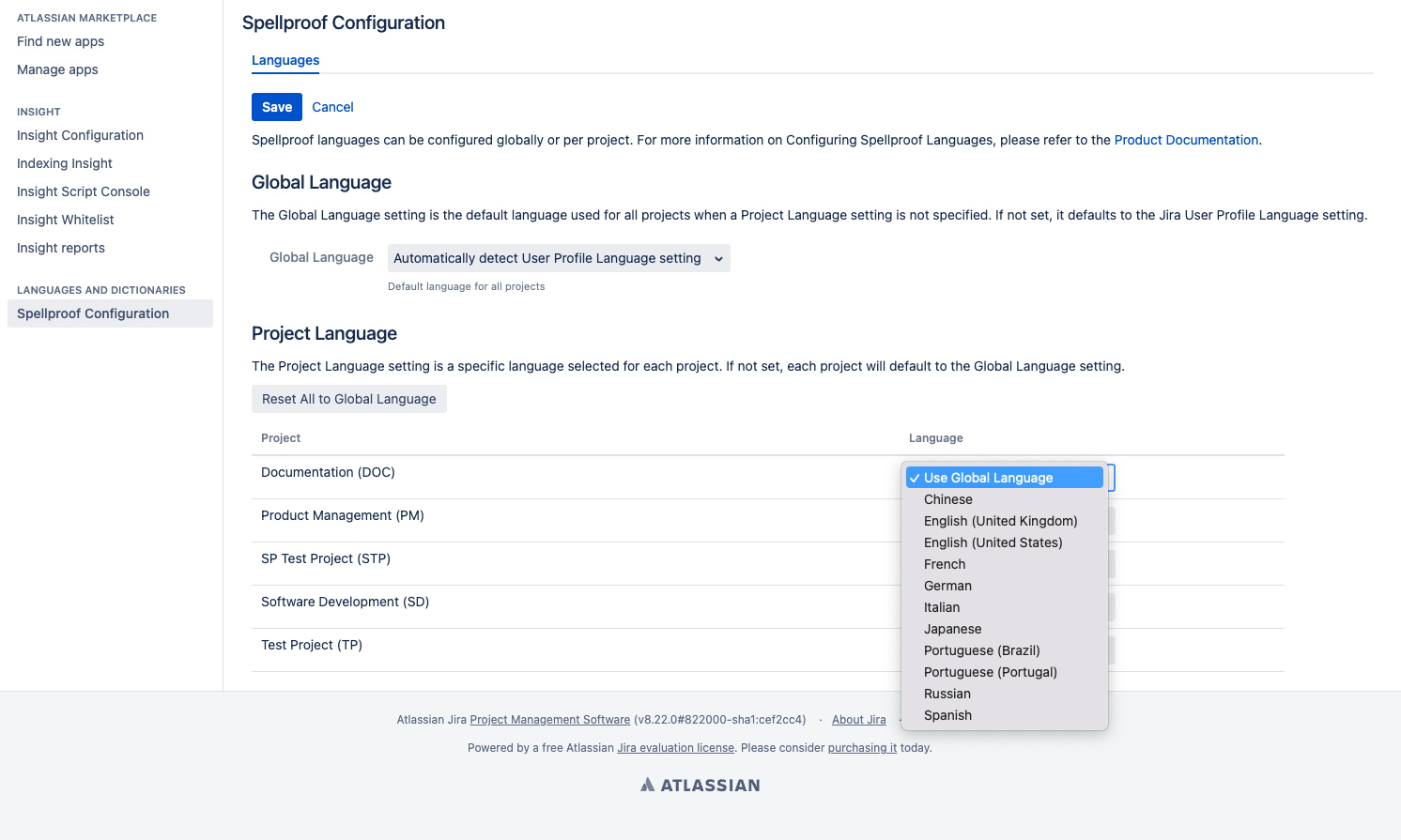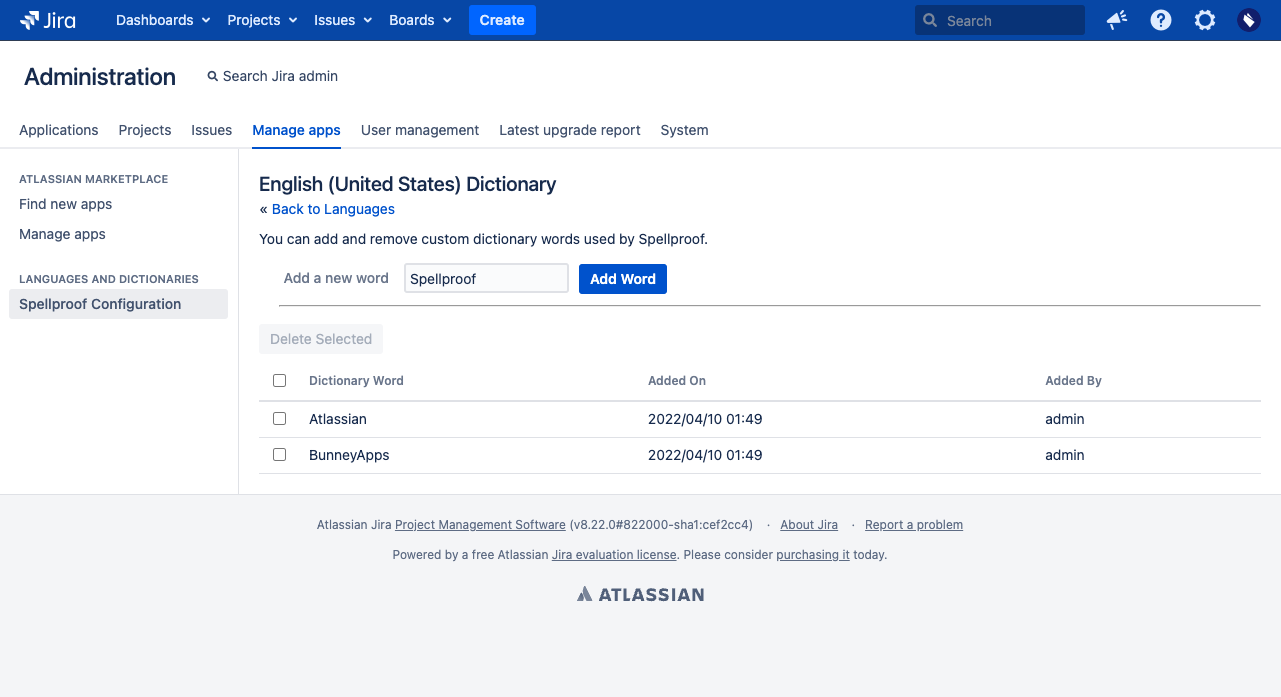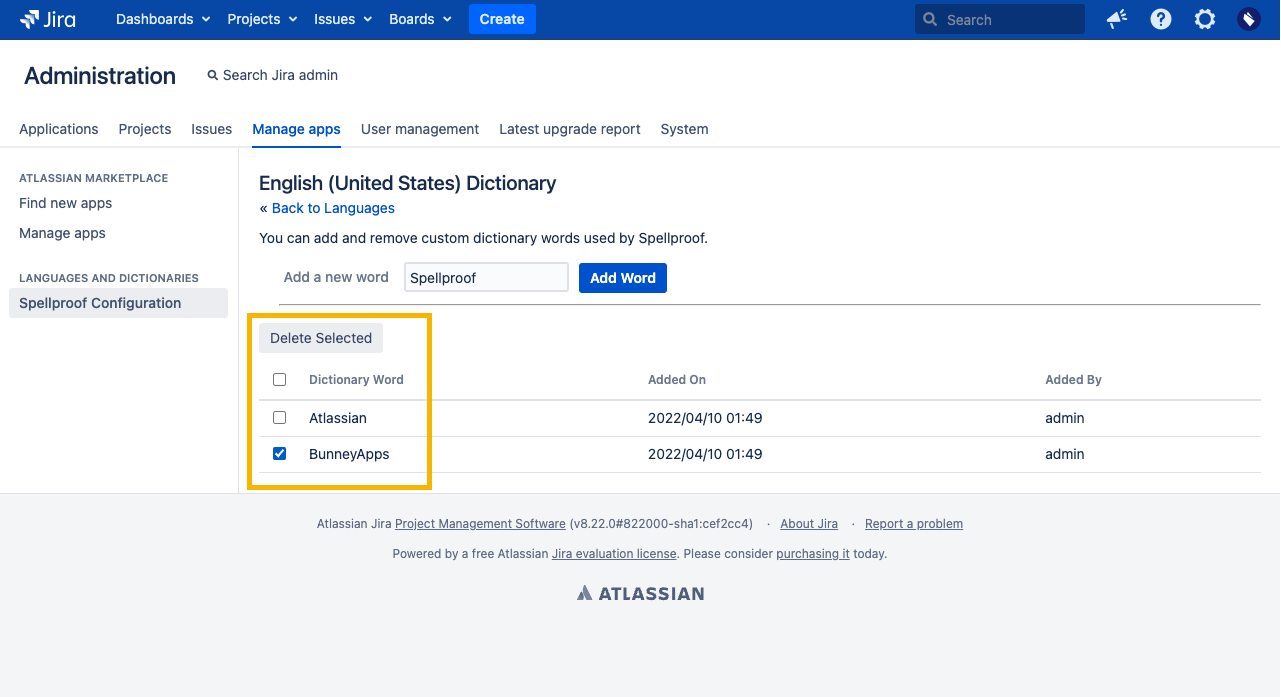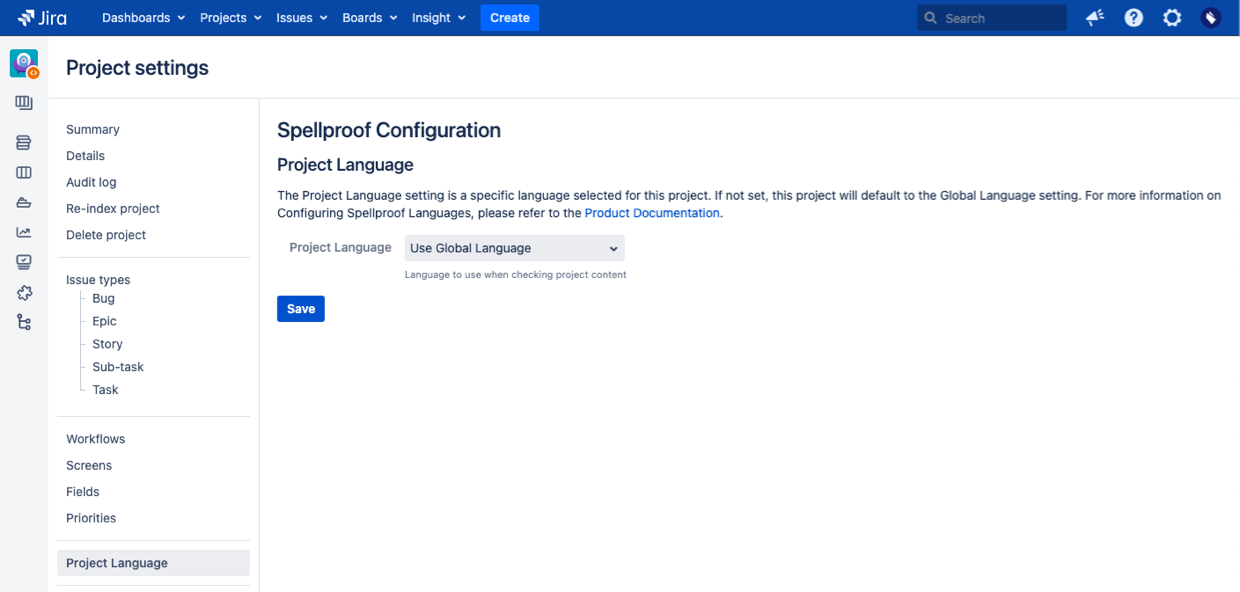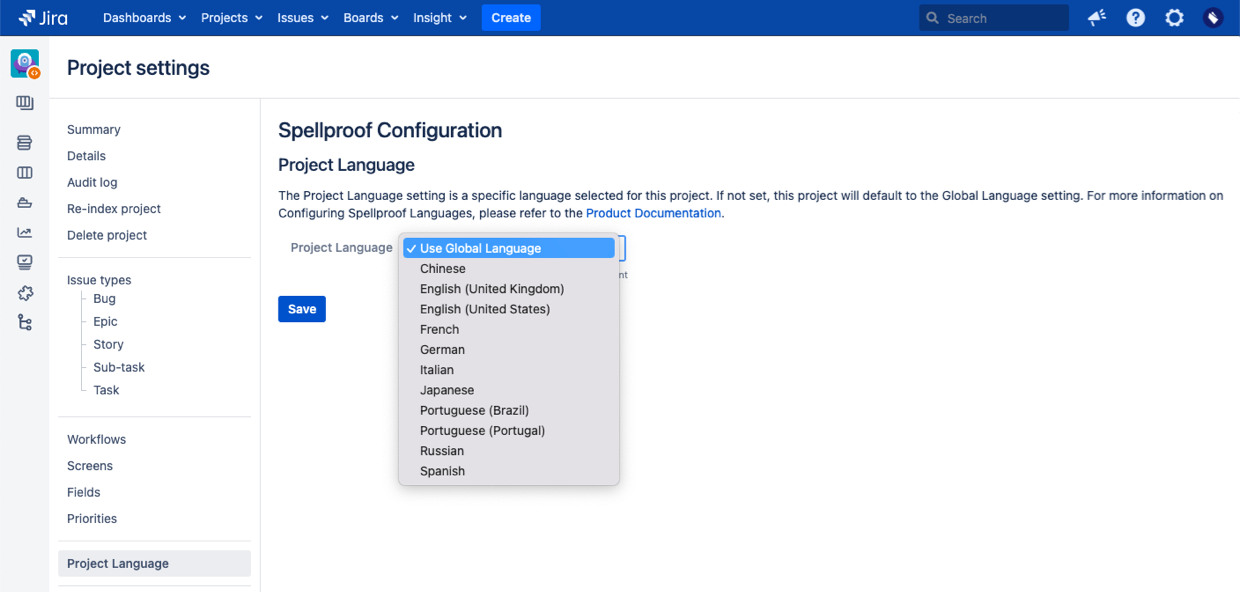SPJ - Configuring Spellproof
Configuring languages and dictionaries for Spellproof is easy. Just follow the instructions below to customize your experience!
Configure Spellproof - as System Admin
1. Find Spellproof Configuration
Spellproof can be configured by System Admins to set global and project languages, and also custom dictionaries per language.
Tips
- To configure Spellproof Languages and Dictionaries on the Jira Administration screen, you need to have System Admin access
- To start configuration, Spellproof needs to be installed and licensed on Jira Data Center (refer to Getting Started with Spellproof page)
2. Configure Languages for Spellproof
The Languages configuration tab allows you to configure
- Spellproof Global Language
- Spellproof Project Language
Tips
- Spellproof provides spelling, grammar and style support in multiple languages, namely, Chinese, English (UK), English (US), French, German, Italian, Japanese, Portuguese (Brazil), Portuguese (Portugal), Russian, and Spanish
- Spellproof languages can be configured globally and per project.
3. Configure Dictionaries for Spellproof
The Dictionaries configuration tab allows users to
- add custom words to dictionary
- remove custom words from dictionary
Tips
- Spellproof supports dictionaries in multiple languages, namely, Chinese, English (UK), English (US), French, German, Italian, Japanese, Portuguese (Brazil), Portuguese (Portugal), Russian, and Spanish
- Spellproof dictionaries are unique per language supported by Spellproof
Configure Spellproof - as Project Admin
1. Find Project Settings
Spellproof can be used by Project Admins to configure project languages per project within Jira.
Tips
- To configure Spellproof Languages on the Project Settings screen, you need to have Project Admin access
- Project Languages can be configured by both System Admins and Space Admins
2. Configure Project Language for Spellproof
The Project settings screen allows Project Admins to configure a Project Language for Spellproof, and this language is used to spellcheck each project.
Tips
- Changes made to Project Language on the Project settings screen will be automatically be reflected as the Project Language on the Jira Administration screen and vice versa (both fields hold the same Project Language value)
- If Project Language is not configured by the Project Admin, the Project Language defaults to the Global Language setting (refer to Configure Spellproof - As System Admin section 2a).