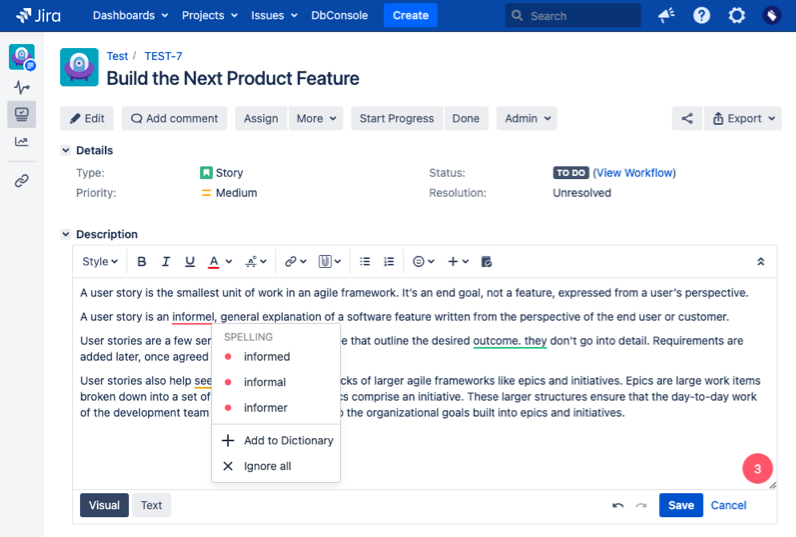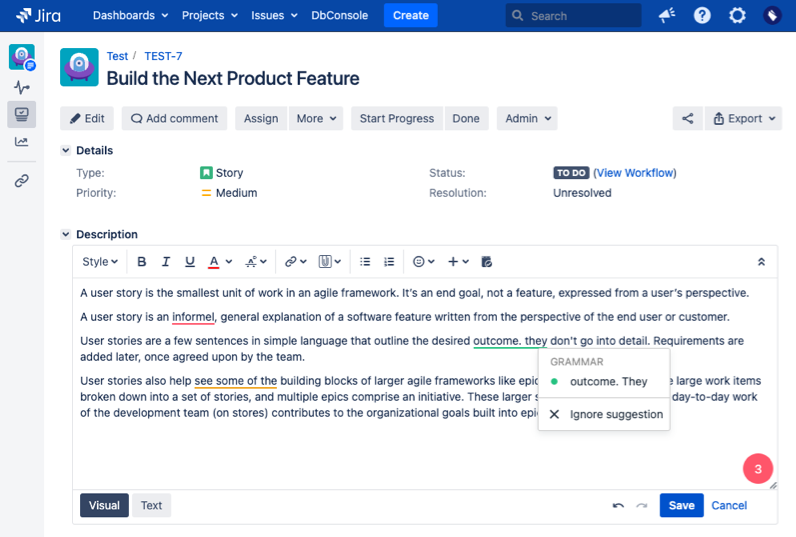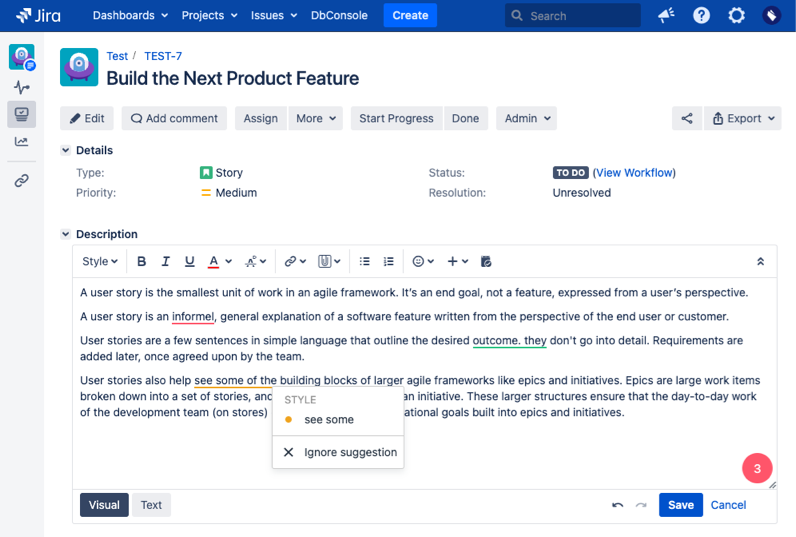SPJ - Using Spellproof
Using Spellproof is very easy! All you need to do is run Spellproof, and Spellproof will quickly check for spelling, grammar and style issues within your Jira page.
Manually Run Spellproof
Tips
- Spellproof is the book shaped icon located on the Jira Editor toolbar of each Jira issue
- Spellproof icon is available on the Description fields and Comment fields of each Jira issue