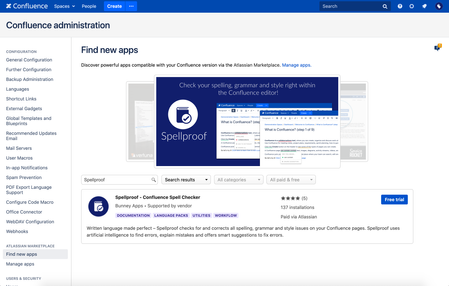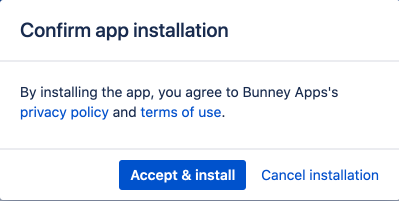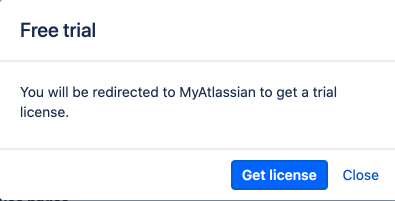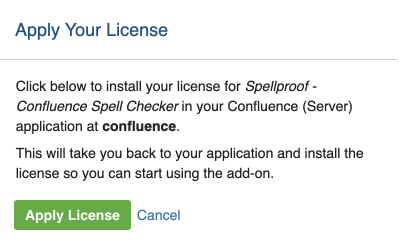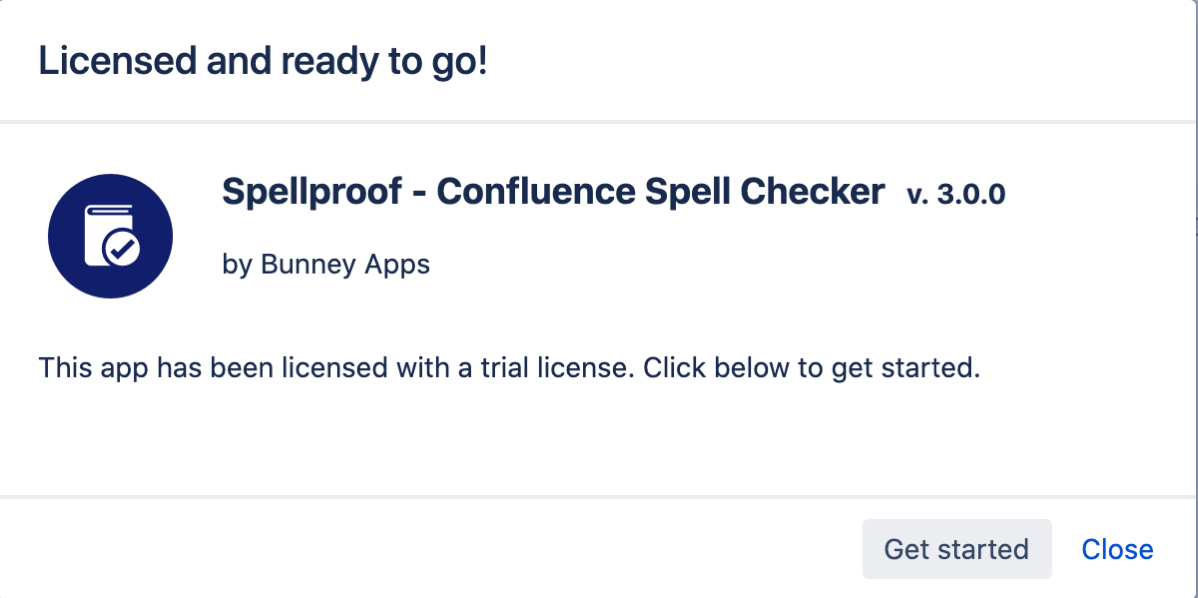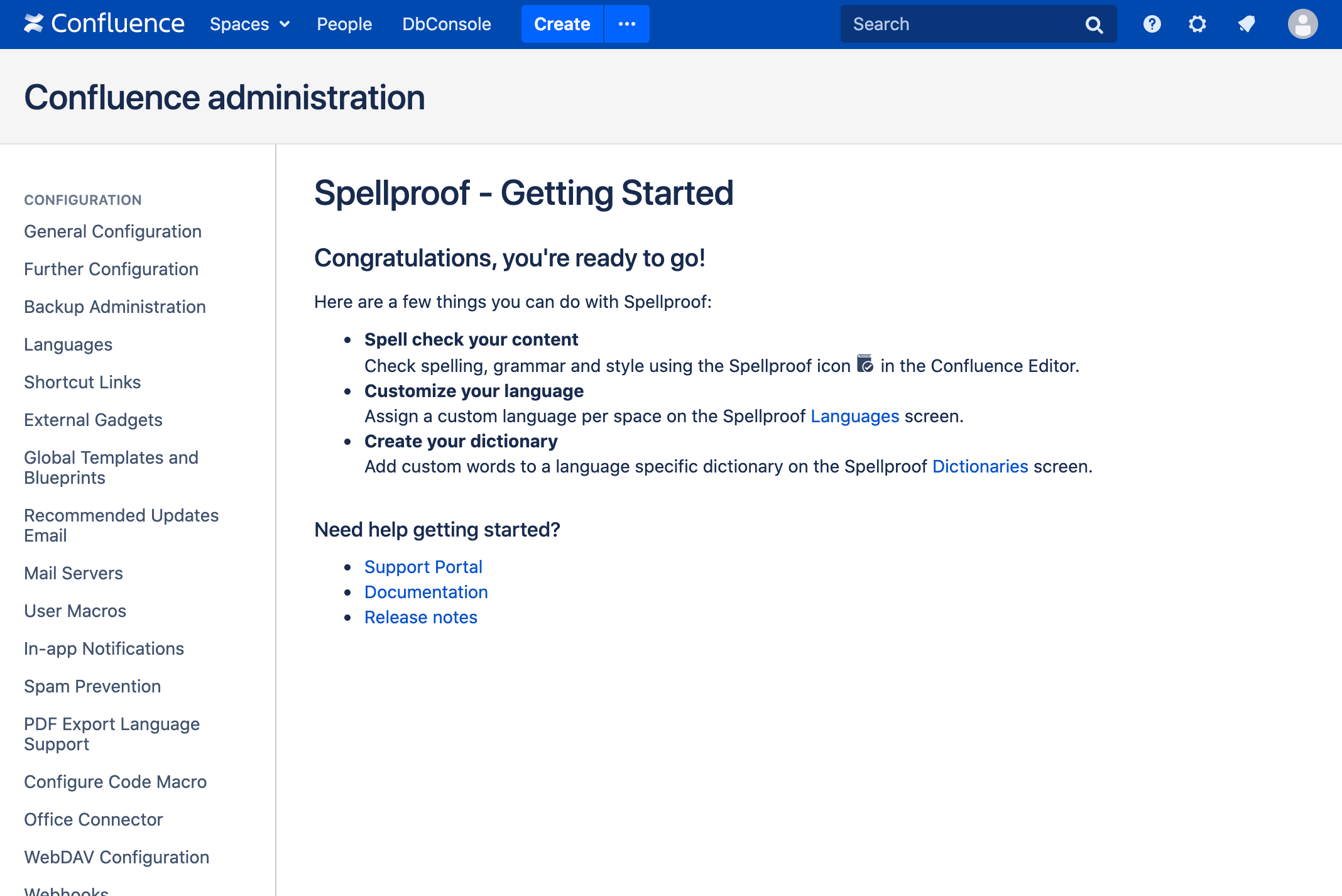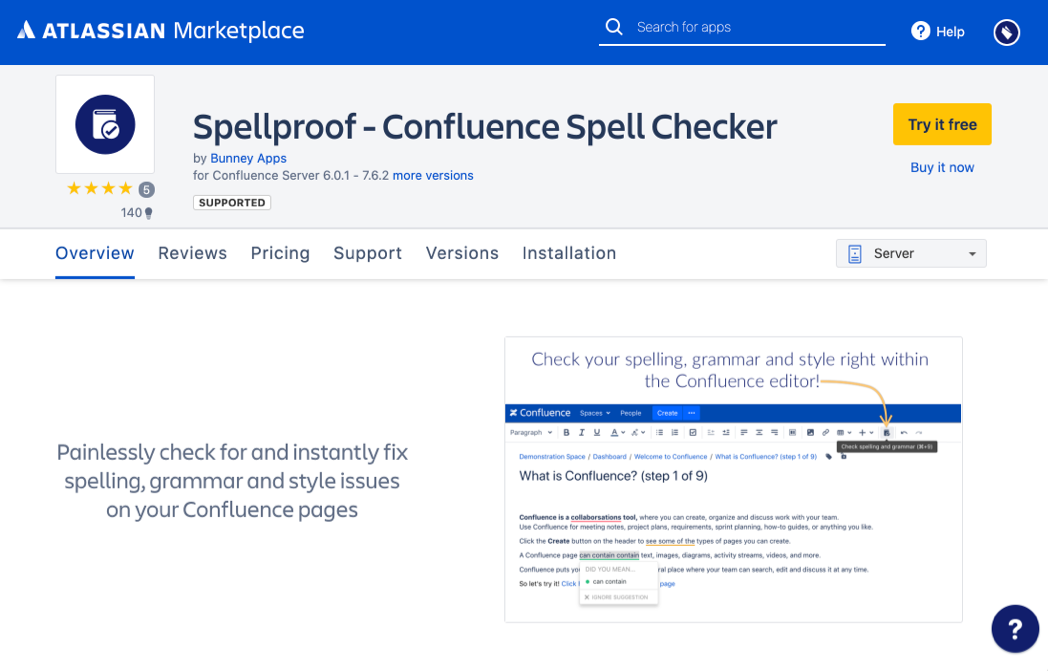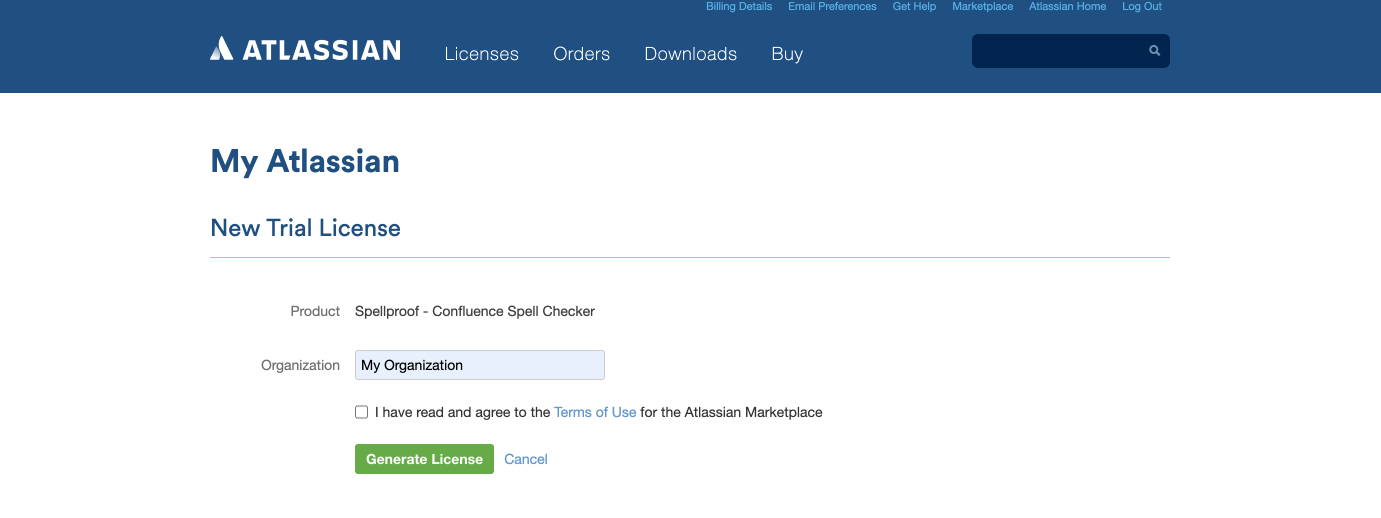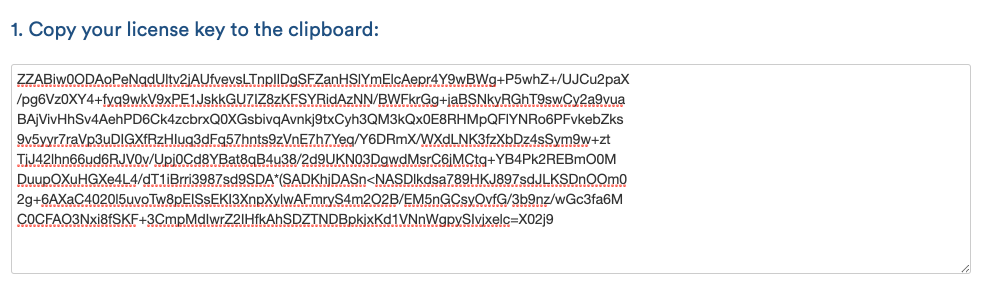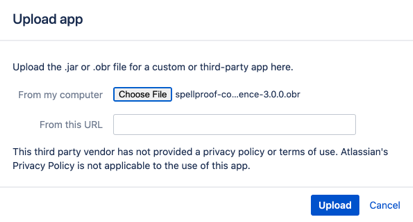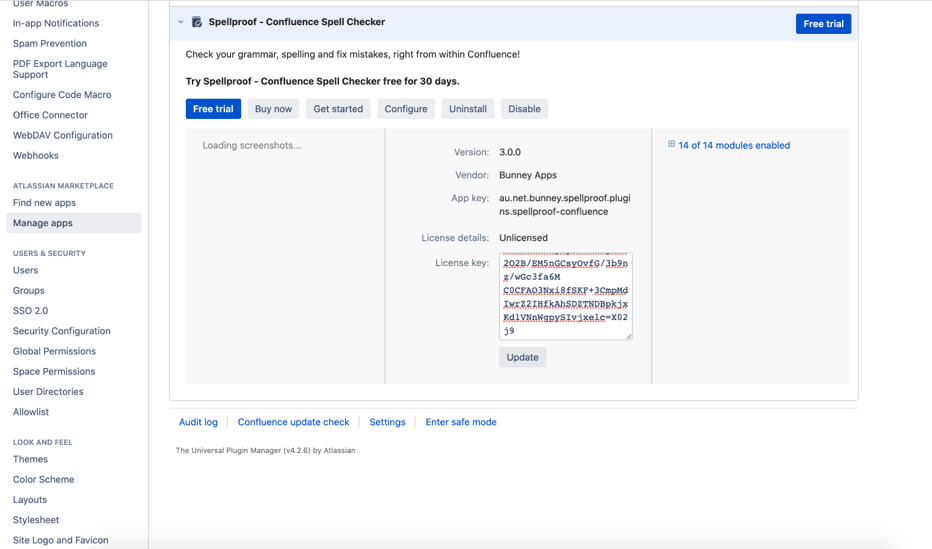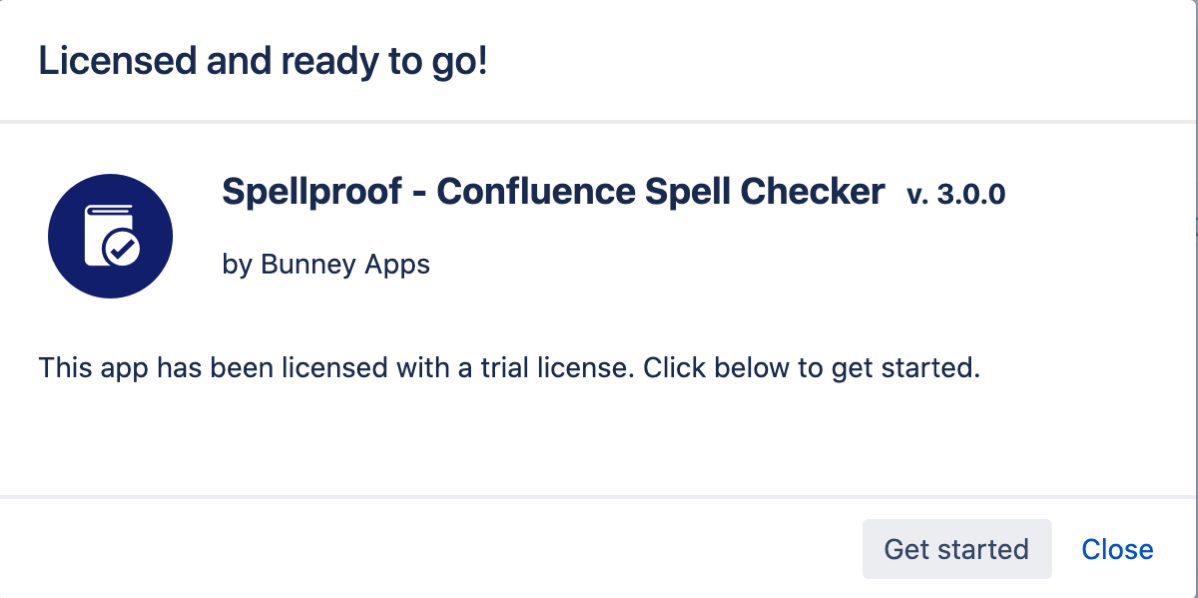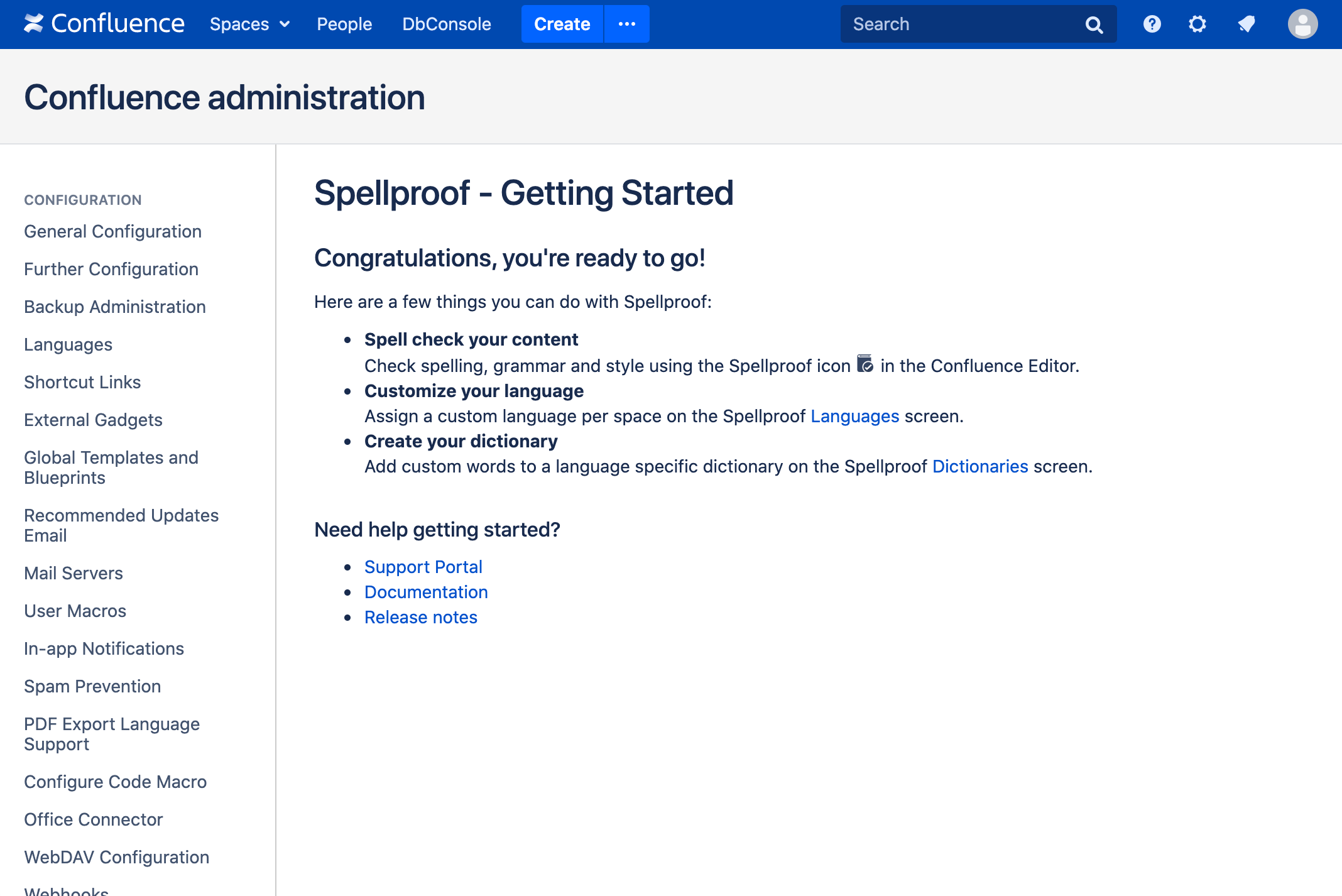SPC - Getting Started with Spellproof
Getting started is easy. Just follow these simple steps and you are on your way!
Start with Spellproof - From within Confluence
Tips
- Spellproof can only be installed with System Admin access
- Spellproof is only available on Confluence Server and Data Center, and not supported on Confluence Cloud
Start with Spellproof - From the Atlassian Marketplace
Tips
- Spellproof can only be installed with System Admin access
- Spellproof is only available on Confluence Server and Data Center, and not supported on Confluence Cloud