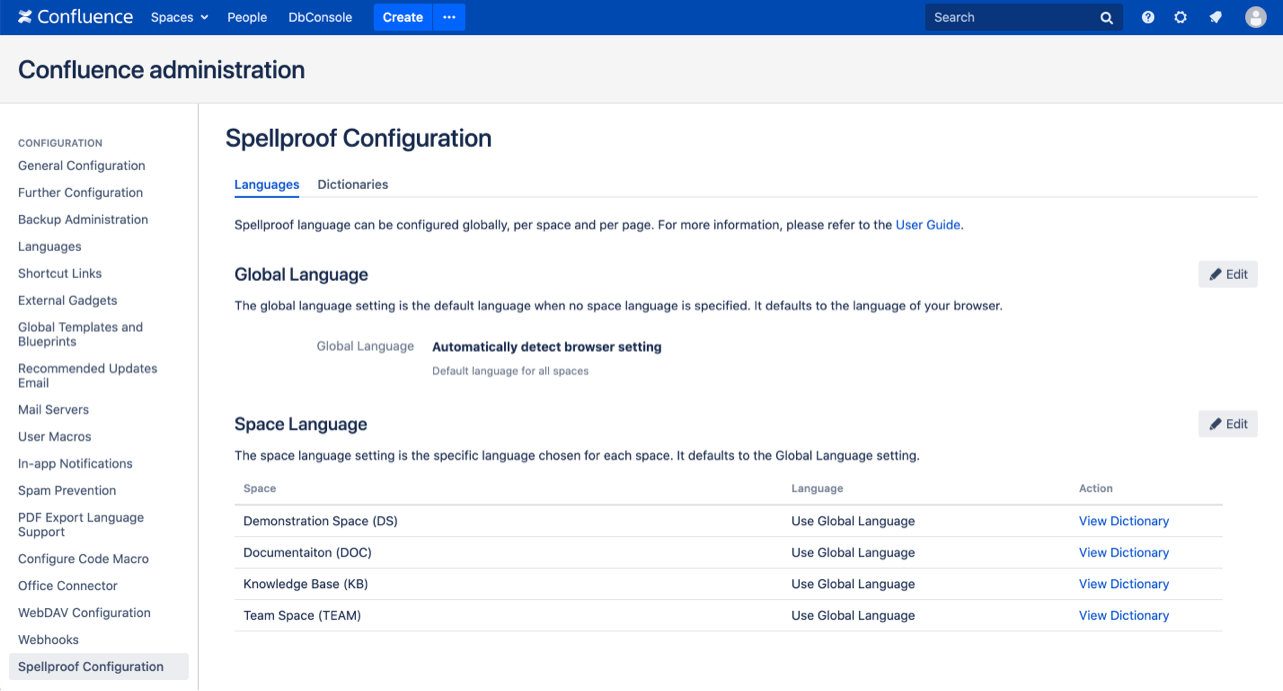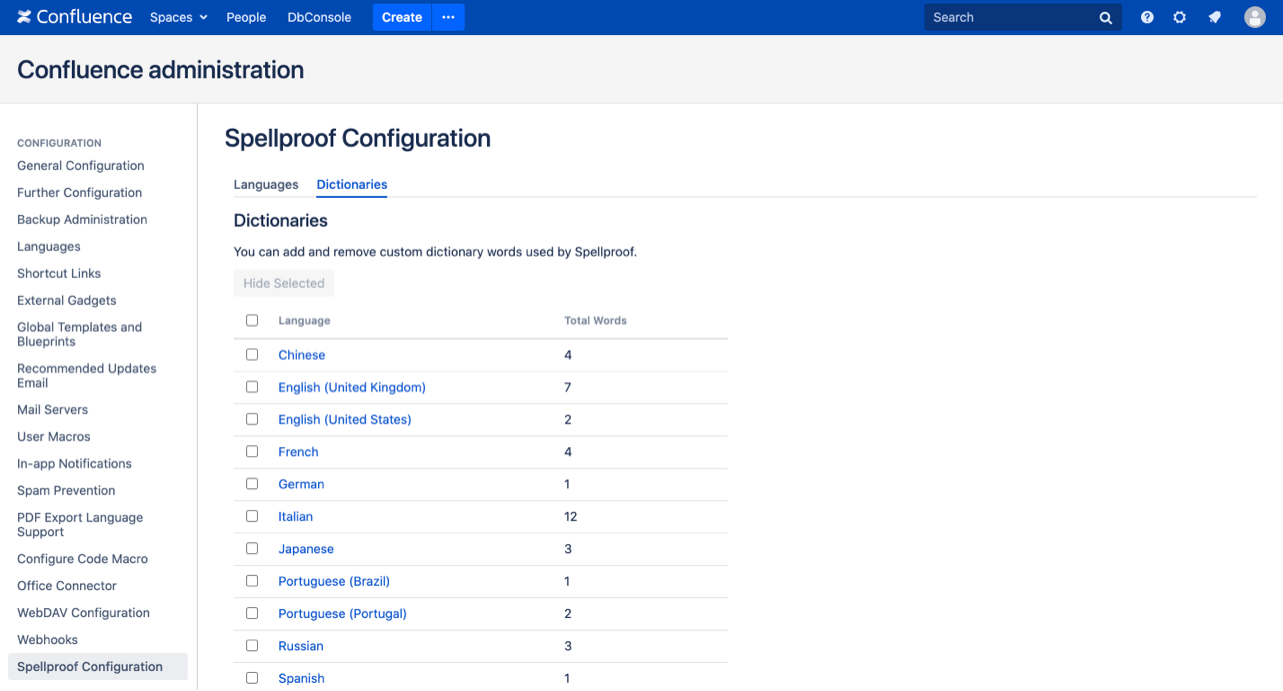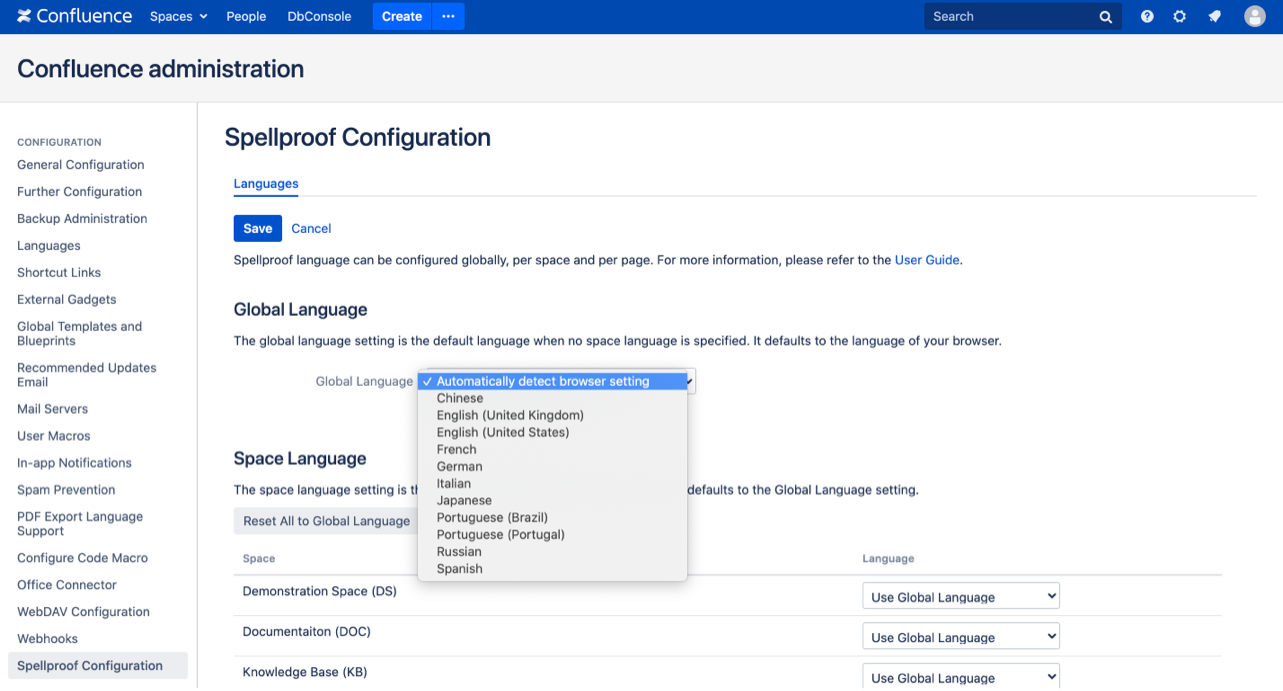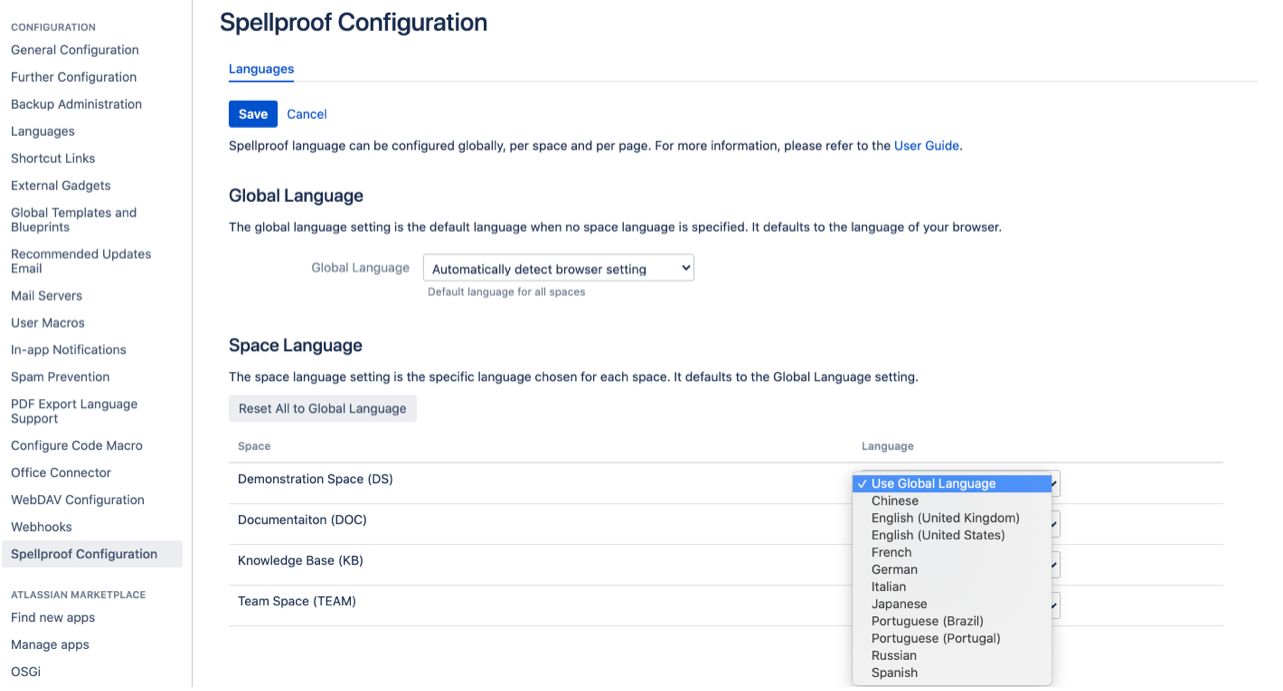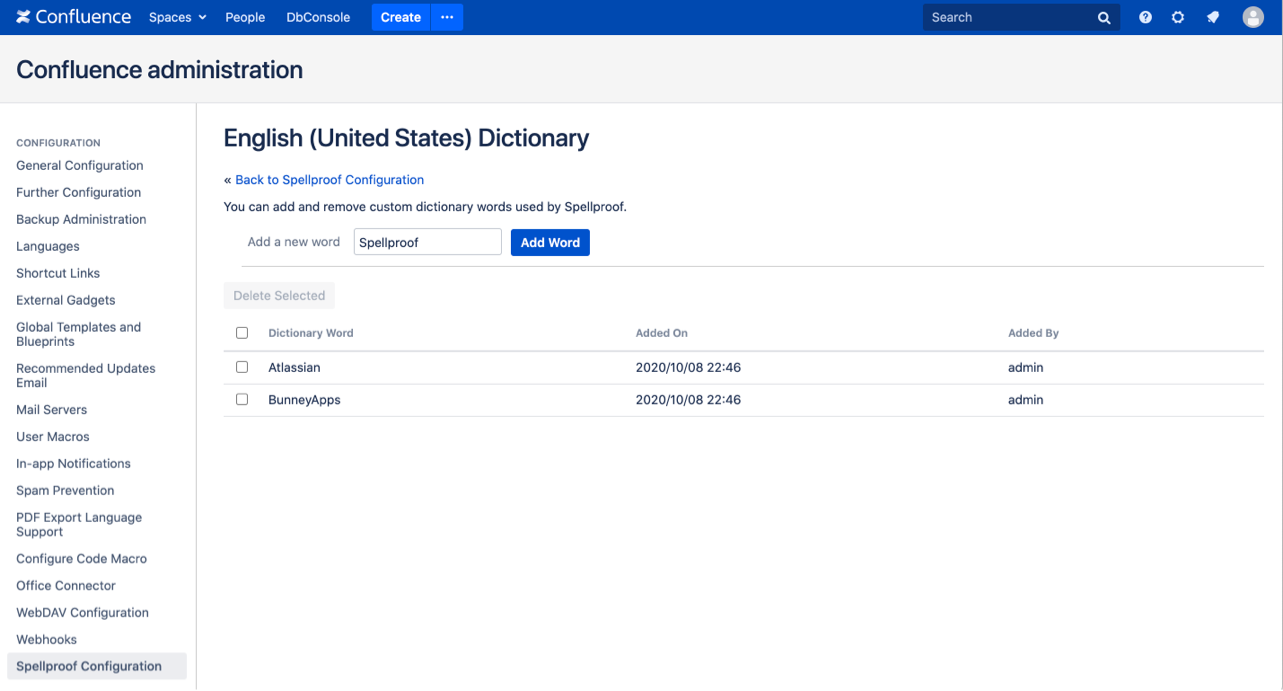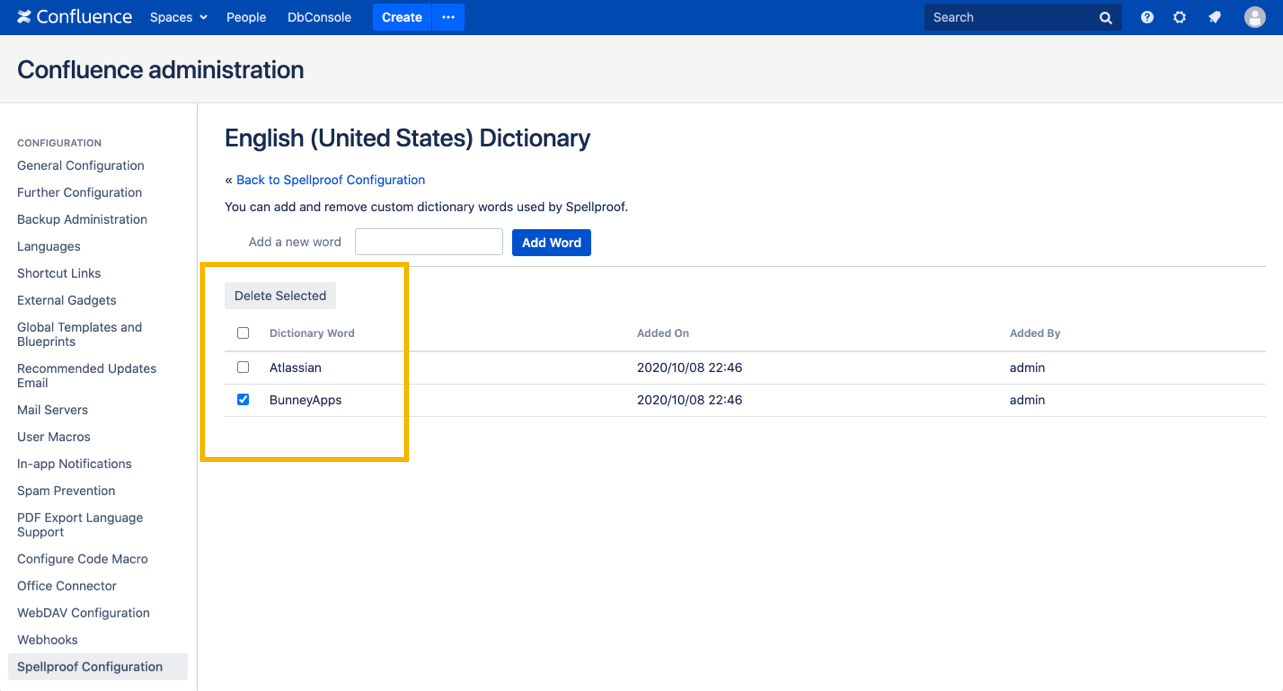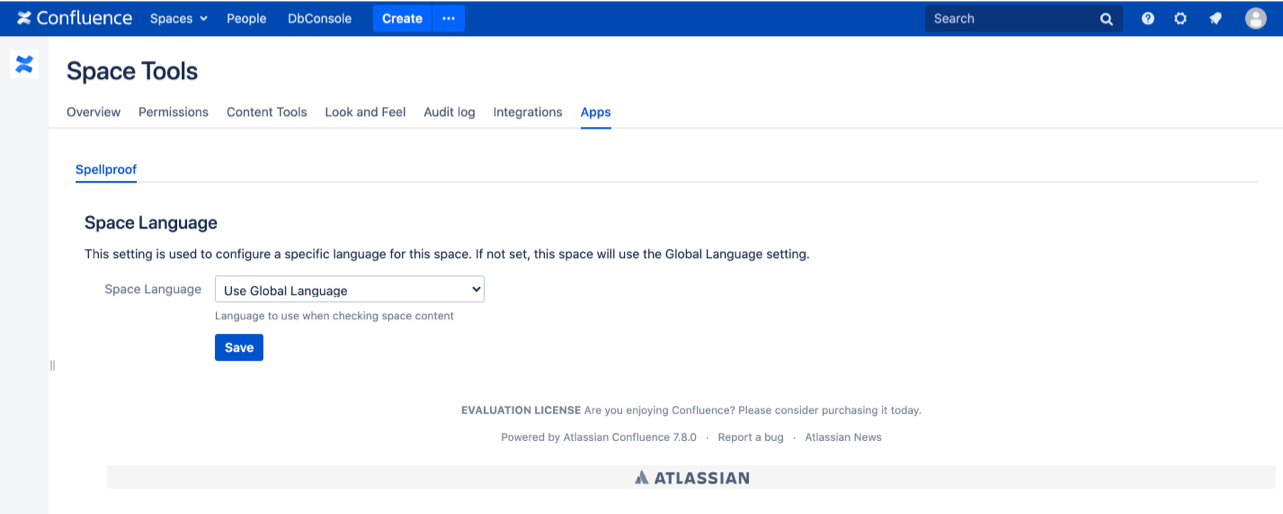SPC - Configuring Spellproof
Configuring languages and dictionaries for Spellproof is easy. Just follow the instructions below to customize your experience!
Configure Spellproof - as System Admin
1. Find Spellproof Configuration
Spellproof can be configured by System Admins to set global and space languages, and also custom dictionaries per language.
Tips
- To configure Spellproof Languages and Dictionaries on the Confluence Administration screen, you need to have System Admin access
- To start configuration, Spellproof needs to be installed and licensed on Confluence Server and Data Center(refer to Getting Started with Spellproof page)
2. Configure Languages for Spellproof
The Languages configuration tab allows you to configure
- Spellproof Global Language
- Spellproof Space Language
Tips
- Spellproof provides spelling, grammar and style support in multiple languages, namely, Chinese, English (UK), English (US), French, German, Italian, Japanese, Portuguese (Brazil), Portuguese (Portugal), Russian, and Spanish
- Spellproof languages can be configured globally, per space and per page. For page language configuration, refer to Configure Page Language for Spellproof section
3. Configure Dictionaries for Spellproof
The Dictionaries configuration tab allows users to
- add custom words to dictionary
- remove custom words from dictionary
Tips
- Spellproof supports dictionaries in multiple languages, namely, Chinese, English (UK), English (US), French, German, Italian, Japanese, Portuguese (Brazil), Portuguese (Portugal), Russian, and Spanish
- Spellproof dictionaries are unique per language supported by Spellproof
Configure Spellproof - as Space Admin
1. Find Space Tools
Spellproof can be used by Space Admins to configure space languages per space within Confluence.
Tips
- To configure Spellproof Languages on the Space Tools screen, you need to have Space Admin access
- Space Languages can be configured by both System Admins and Space Admins
2. Configure Space Language for Spellproof
The Space Tools screen allows Space Admins to configure a Space Language for Spellproof, and this language is used to spellcheck each space.
Tips
- Changes made to Space Language on the Space Tools screen will be automatically be reflected as the Space Language on the Confluence Administration screen and vice versa (both fields hold the same Space Language value)
- If Space Language is not configured by the Space Admin, the Space Language defaults to the Global Language setting (refer to Configure Spellproof - As System Admin section 2a).