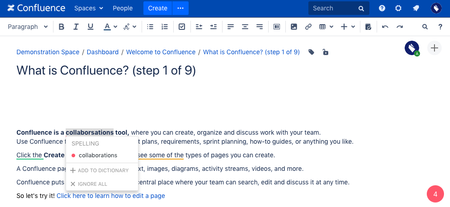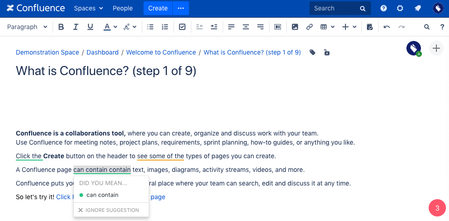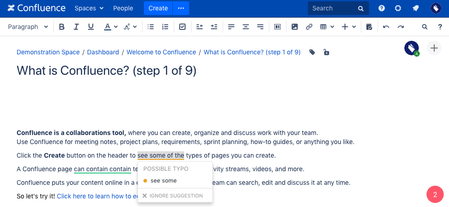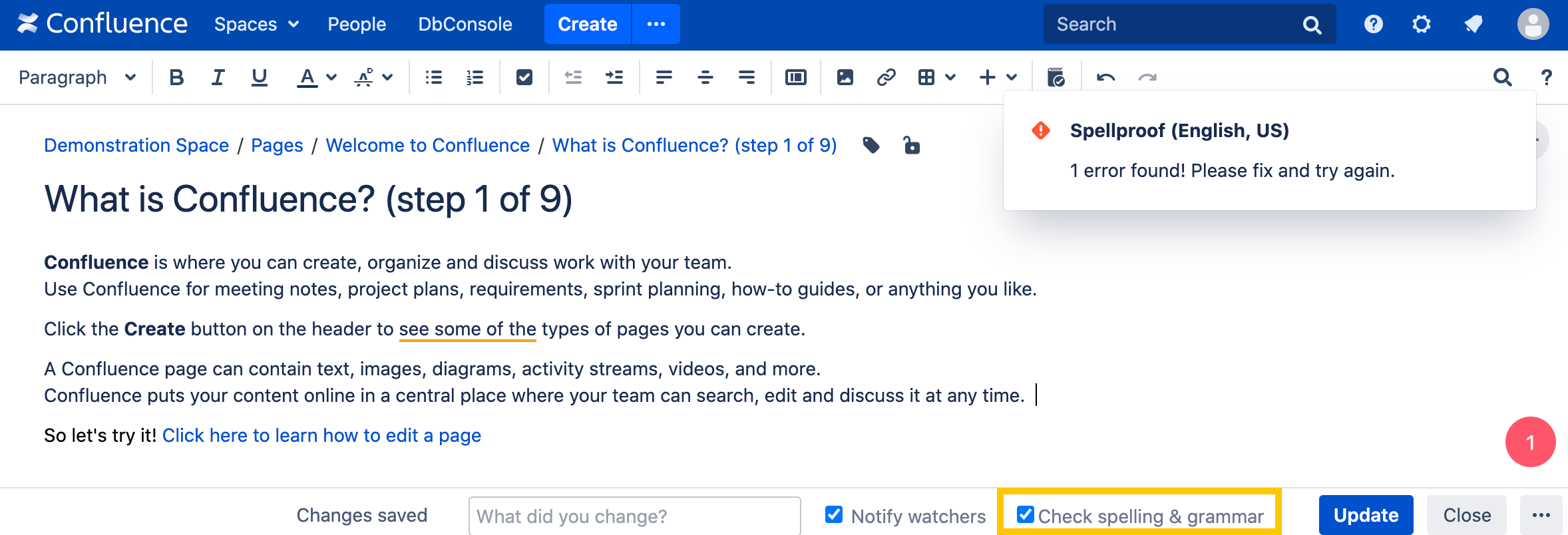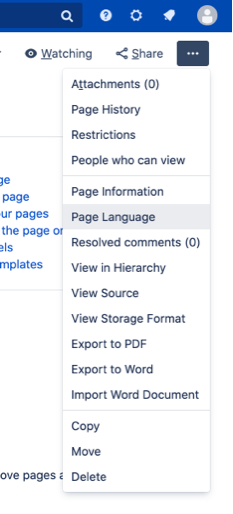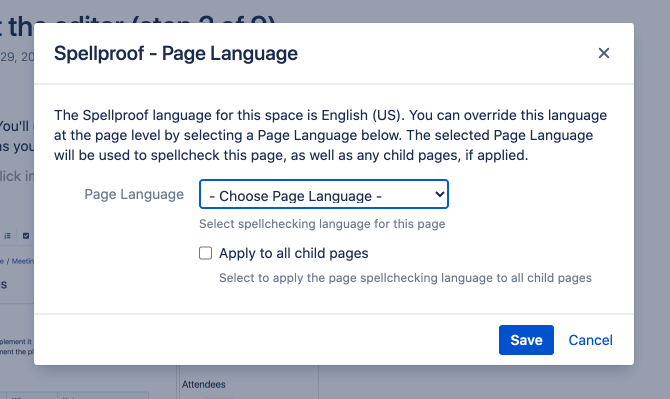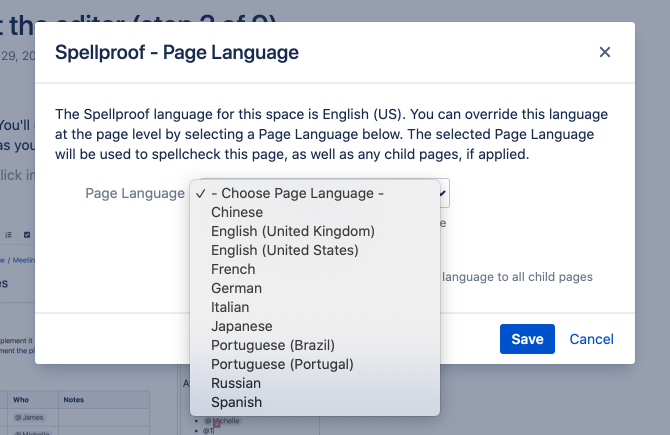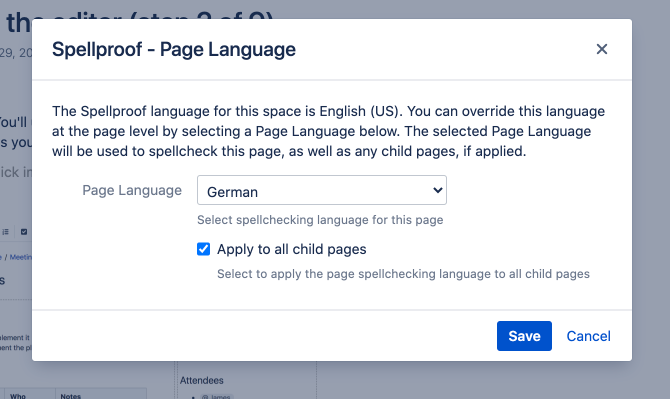SPC - Using Spellproof
Using Spellproof is very easy! All you need to do is run Spellproof, and Spellproof will quickly check for spelling, grammar and style issues within your Confluence page.
Manually Run Spellproof
Tips
- Spellproof is the book shaped icon located on the Confluence Editor toolbar of each Confluence page
- Spellproof icon is also available on the Comments section of each Confluence page
1. Spelling Errors
2. Grammar Errors
3. Style Errors
Automatically Run Spellproof
Tips
- Spellproof auto-run checkbox is not selected by default
- Once the Spellproof auto-run checkbox is selected by a Confluence user, this option is saved across all Confluence pages for that user
Configure Page Language for Spellproof
Tips
- Spellproof provides spelling, grammar and style support in multiple languages, namely, Chinese, English (UK), English (US), French, German, Italian, Japanese, Portuguese (Brazil), Portuguese (Portugal), Russian, and Spanish
- Spellproof languages can be configured globally, per space and per page. For global and space language setting, refer to Configure Languages for Spellproof section.
- Spellproof Page Language setting can only be configured in the Page "View" mode, and not in "Edit" mode